Manage Payouts
Managing your payouts effectively ensures that you stay updated with your earnings and can transfer funds smoothly. Follow this guide to navigate the Payouts section in Mazaar.
Step-by-Step Guide
1. Accessing the Balances Section
- Log in to your Mazaar account.
- Navigate to the Balances section from your dashboard via
Profile > See Store > See Balances.
2. Understanding the Balance Overview
- Pending Amount: This is the total amount awaiting clearance.
- Available Amount: This is the amount ready for cashout.
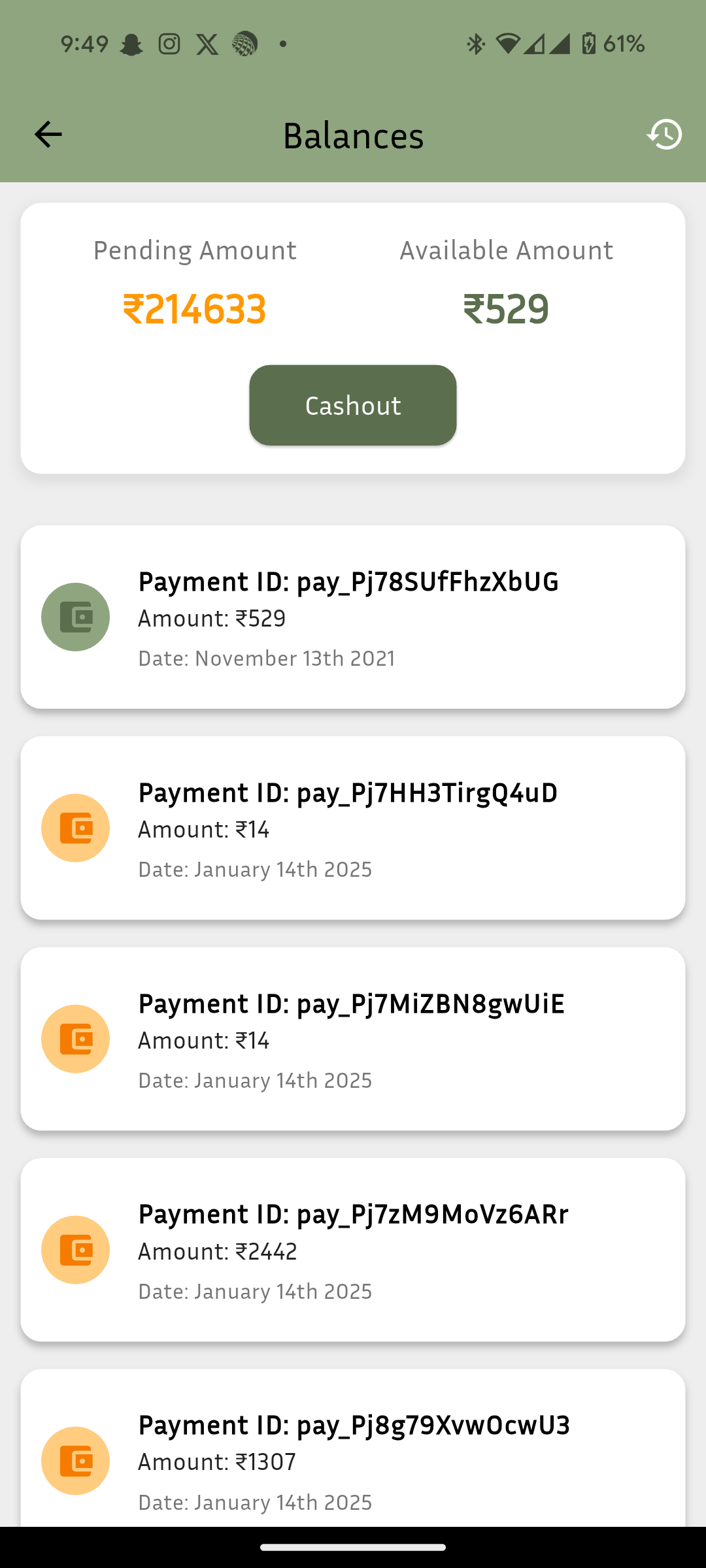
tip
You can tap on a balance amount to see what you are being paid.
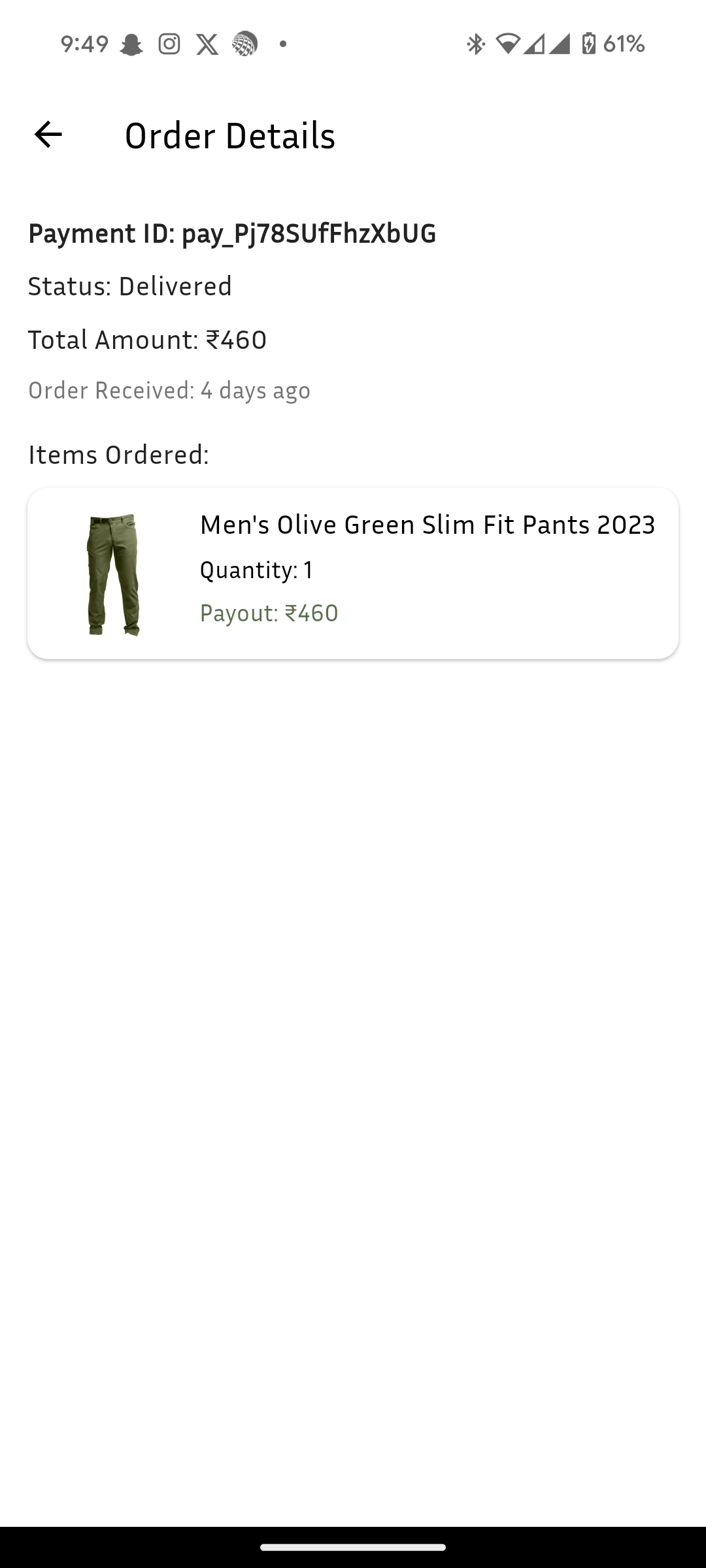
3. Initiating a Cashout
warning
Some Users have experienced issues with payout links. If that is happenning to you, contact our WhatsApp or contact our support team.
- Click on the Cashout button when you have sufficient Available Amount.
- A confirmation popup will appear detailing:
- The amount being cashed out.
- Recipient name and contact information.
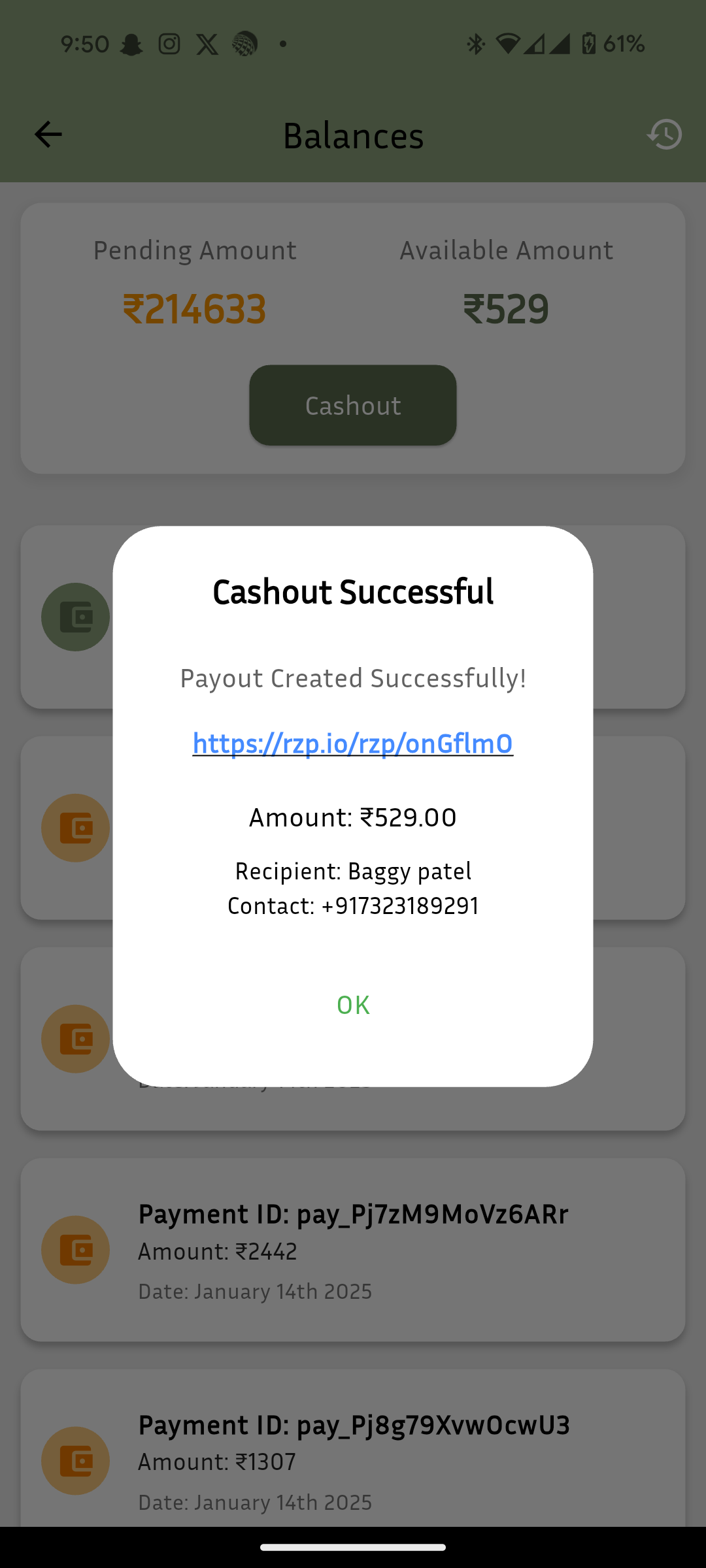
- Confirm the cashout to process the payout.
4. Viewing Previous Payouts
- Go to the Previous Payouts section to view a detailed history of processed payments.
- Each payout includes:
- Payment ID
- Amount
- Date
- Recipient information
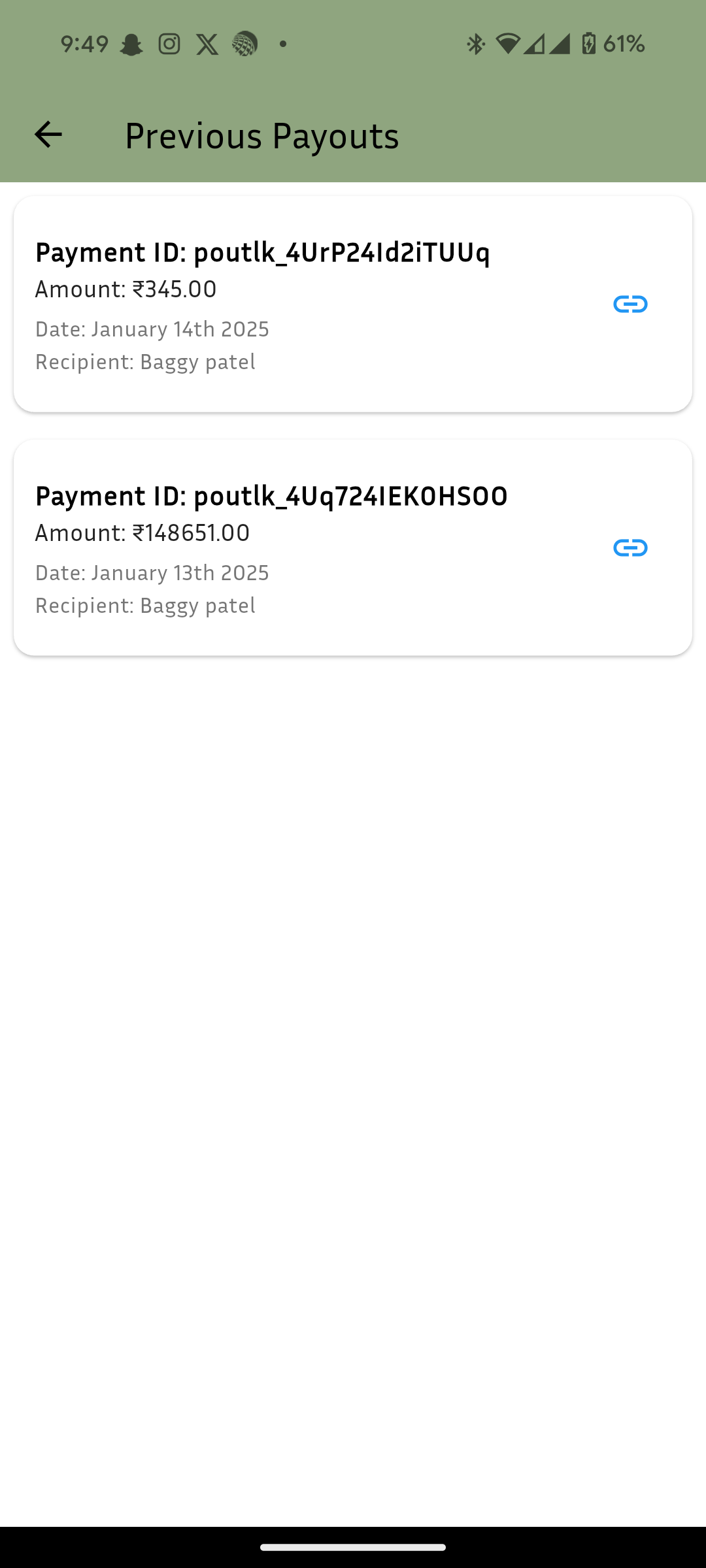
- Clicking on a specific payout reveals linked orders for better tracking.
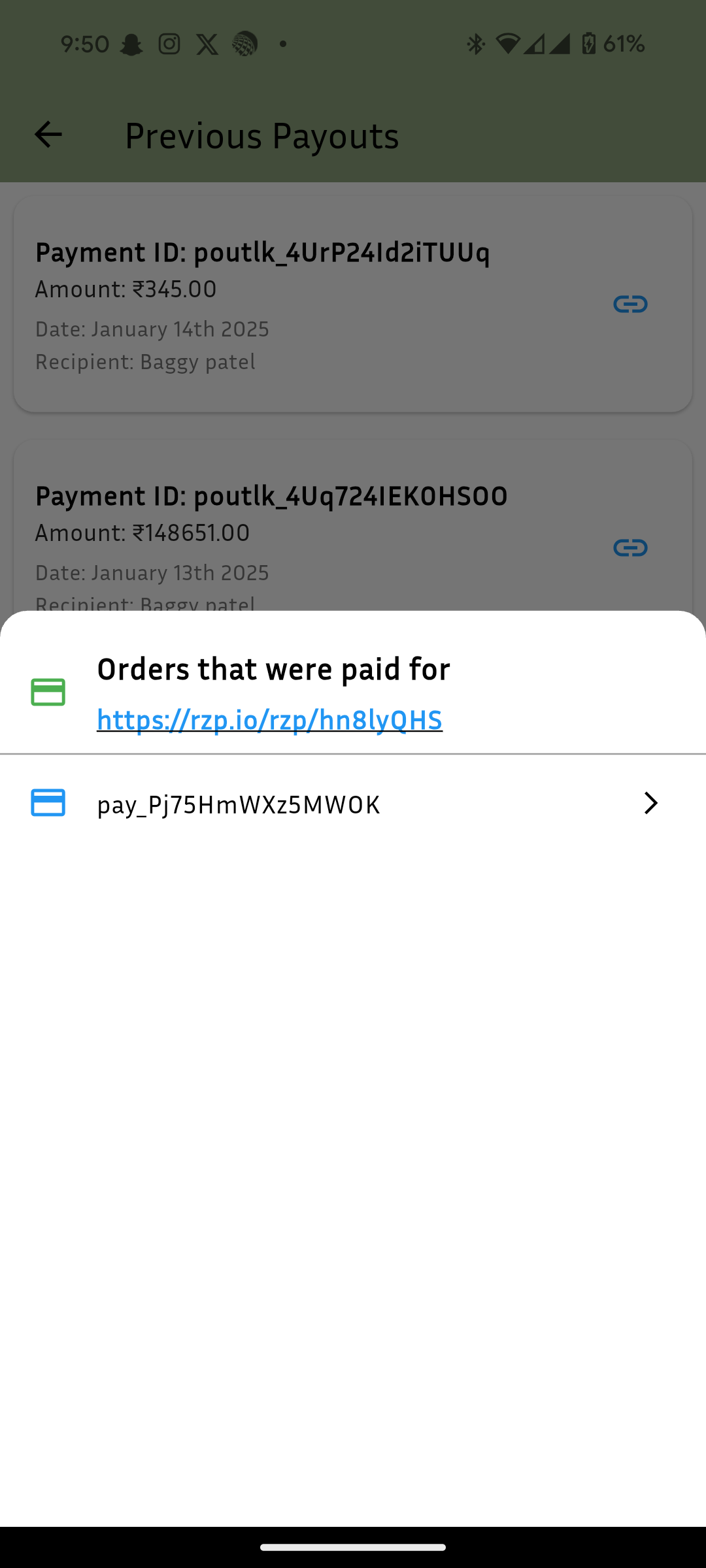
Additional Tips
- Check Eligibility: Ensure the Available Amount meets the minimum threshold for cashout.
- Track Orders: Use linked order details to reconcile payouts with sales data.
- Secure Details: Verify recipient details for accurate transfers.
By following these steps, you can seamlessly manage your payouts on Mazaar and stay informed about your earnings.