Add and Manage Employees
Adding employees to your store in Mazaar is simple and efficient. Follow this guide to manage your team effectively.
Role Permissions
Employees will have permissions to do the following actions:
- Manage Items
- Add items
- Edit items
- Manage Orders
- See orders
- Mark orders as "Ready to ship"
Prerequisites
Before adding an employee, ensure the following:
- You (the store owner) have a Mazaar account with a store already set up.
- The employee has a valid Gmail account registered with Mazaar as a customer.
Step-by-Step Guide
1. Navigate to the Employee Management Section
- Log in to your Mazaar account.
- From the dashboard, select Manage Employees via
Profile > See Store > Manage Employees.
2. Search for the Employee
- In the Search user by email field, enter the full email address of the employee you wish to add. This is the Gmail account they selected when logging in.
- Tap the Search button to look up the employee.
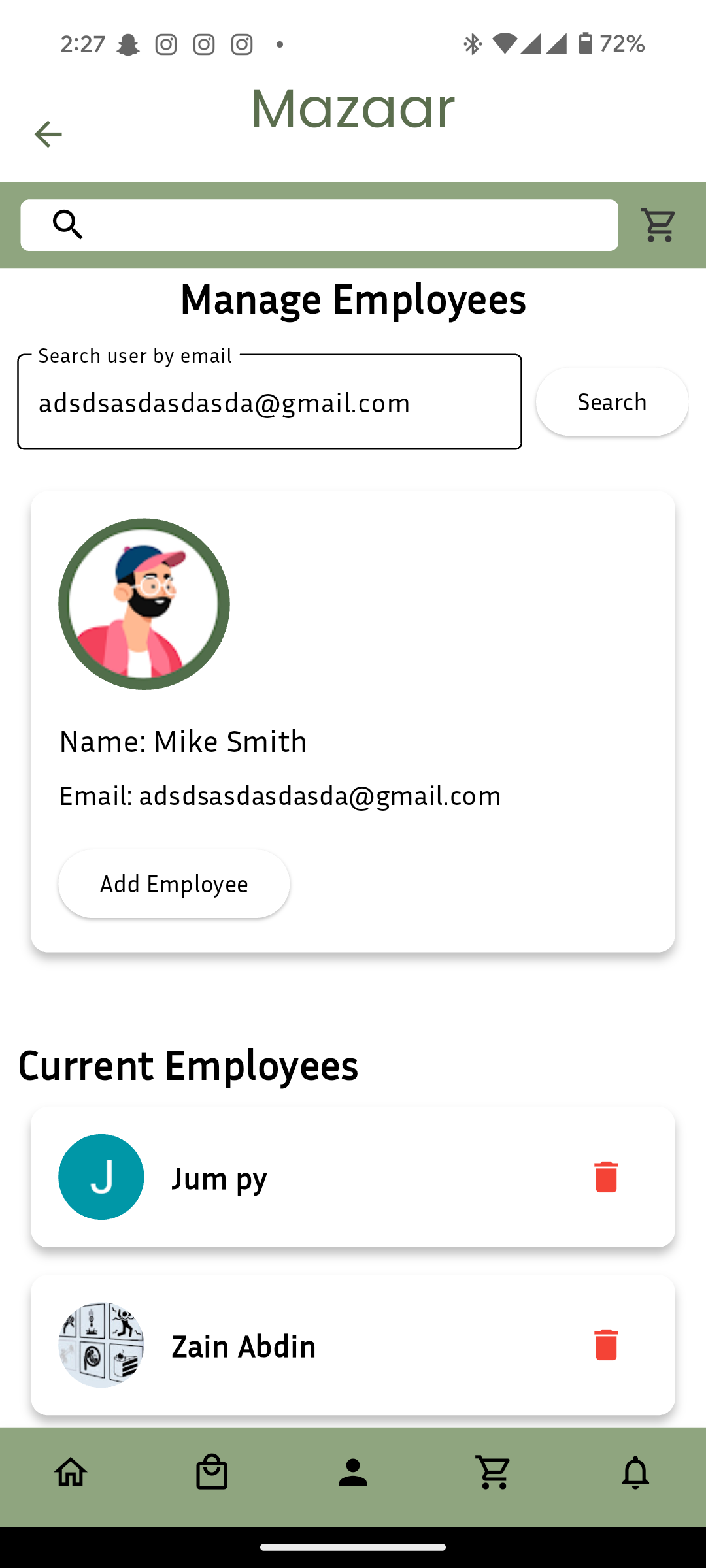
3. Add the Employee
- If the email exists, the employee's profile will appear.
- Tap the Add Employee button to send an invitation.
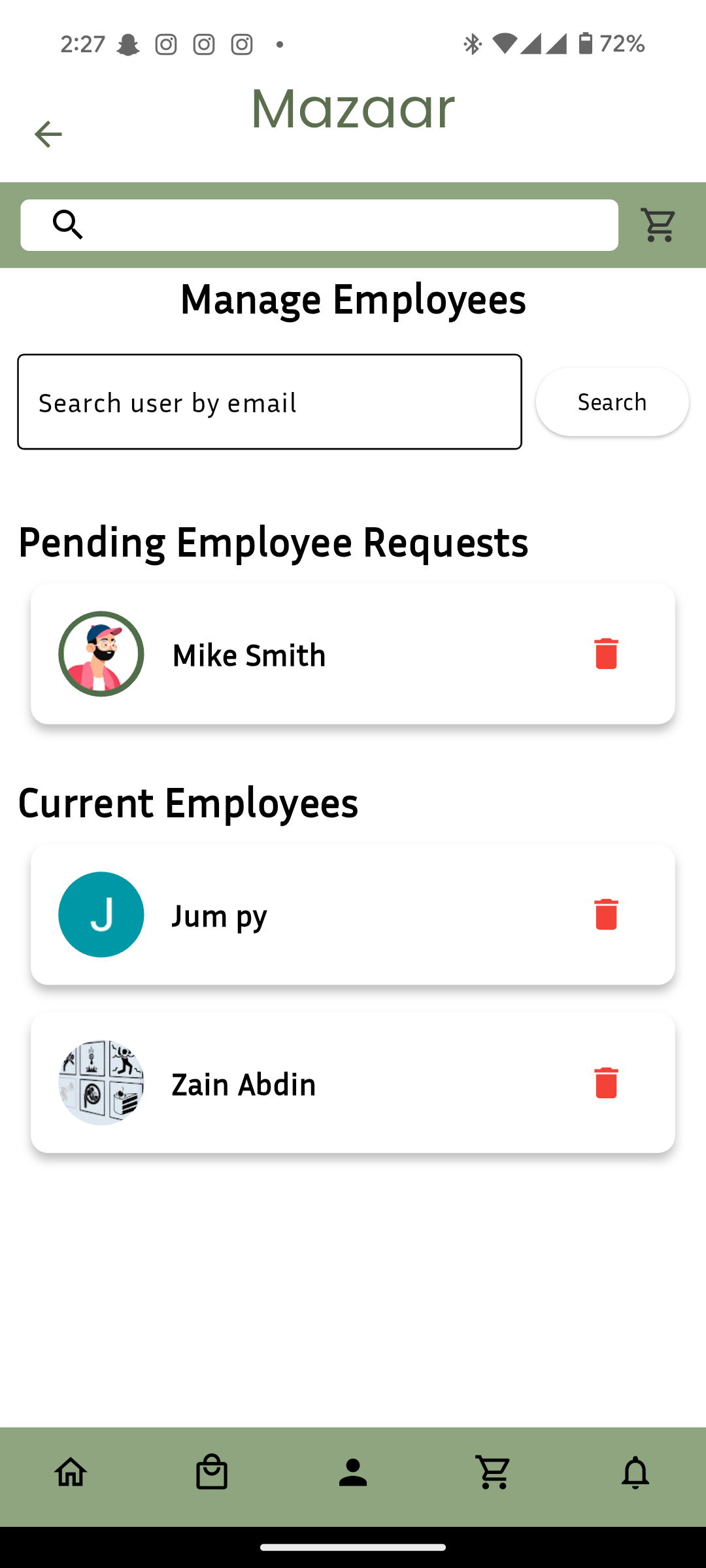
4. Employee Confirmation
- The employee will receive an invitation notification in their Mazaar account.
- For the employee go to
Profile > Business > See Invites - They can either Accept or Decline the invitation.
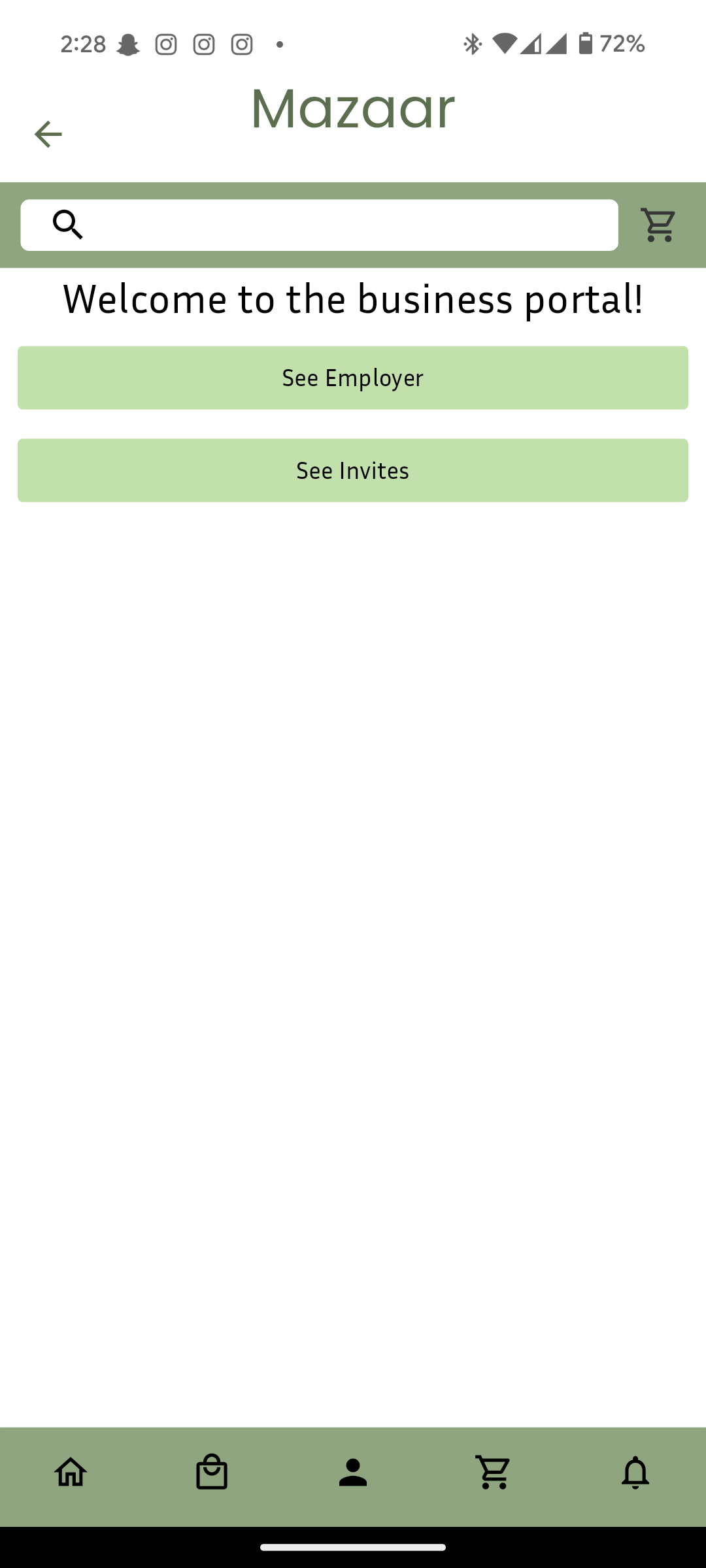
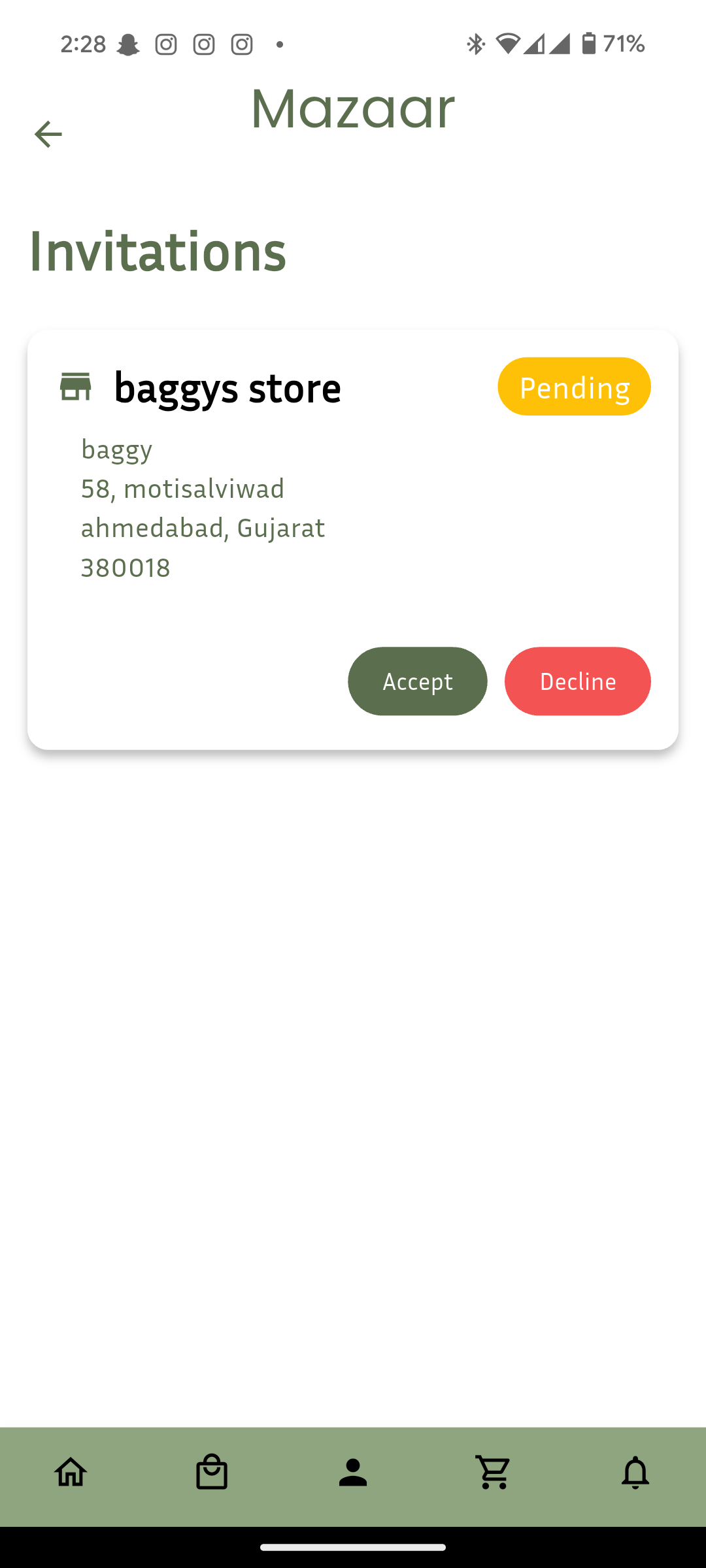
- Once accepted, the employee's status will change to Active.
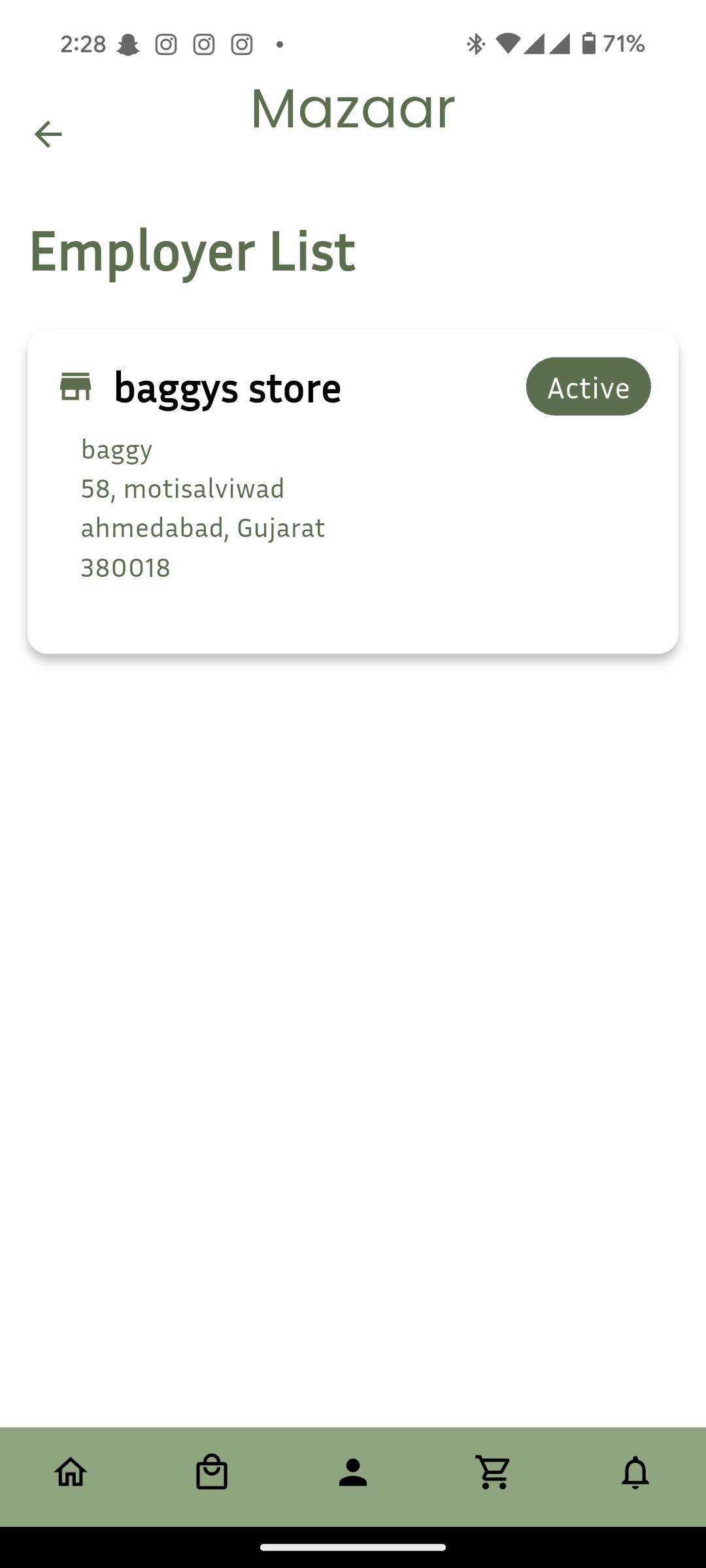
5. View and Manage Employees
- Return/refresh the Manage Employees section to view your current employee list.
- Employees with the Active status can now assist with managing your store.
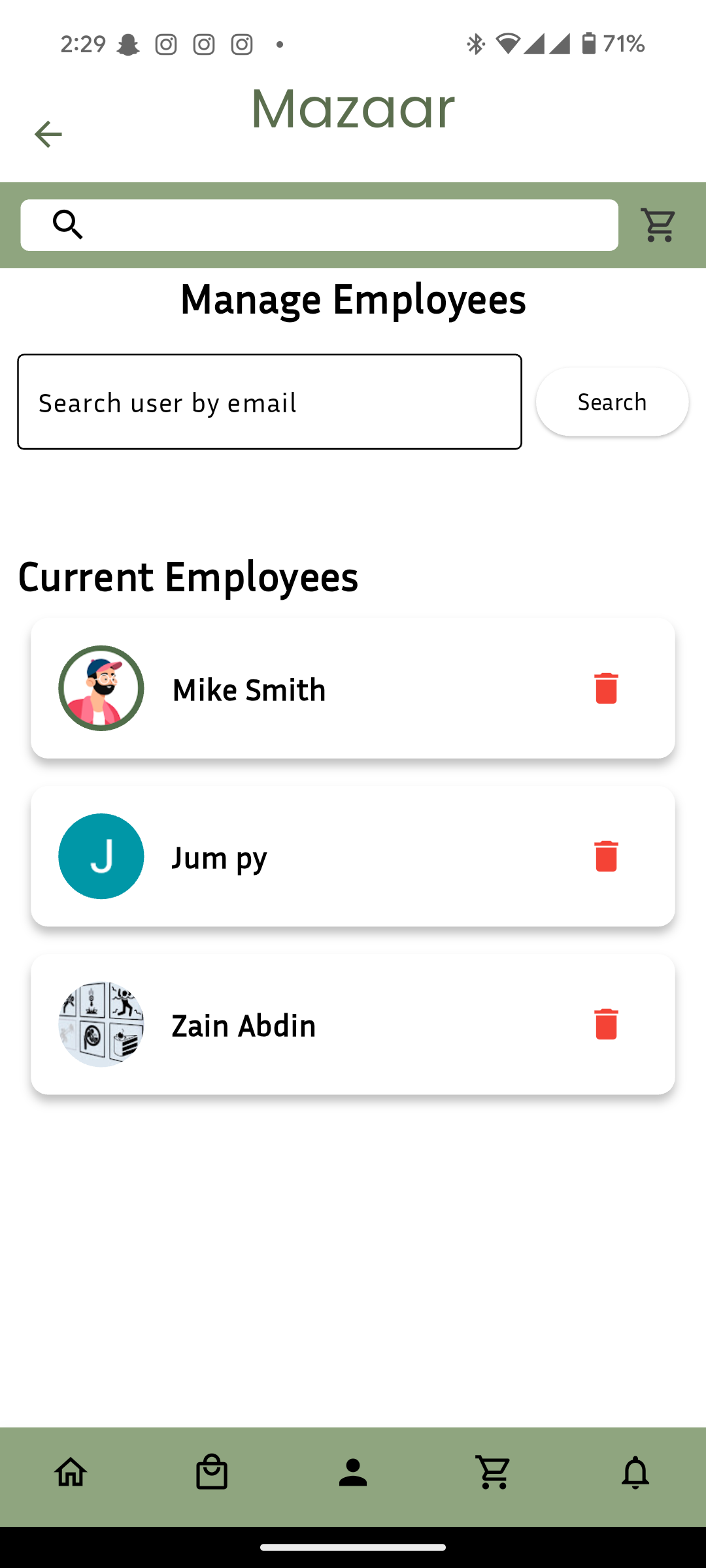
Additional Features
- Remove Employees: Tap the red trash icon next to an employee's name to remove them from your store. This revokes all access to your store immediately.
- Pending Invitations: Check the status of pending invitations in the Pending Employee Requests section.
Troubleshooting
- If an employee cannot be found by email, ensure their email is registered with Mazaar.
- For unresolved issues, contact Mazaar Support on WhatsApp.
Conclusion
You have successfully added an employee to your store! Manage your team effectively to grow your business on Mazaar.